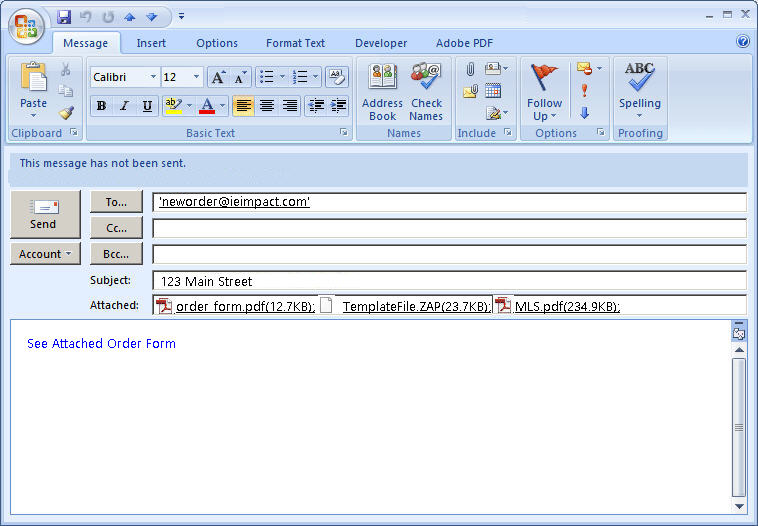Send New Orders by Email
Our Most POWERFUL and PRODUCTIVE Feature Yet:
SEND NEW ORDERS BY EMAIL
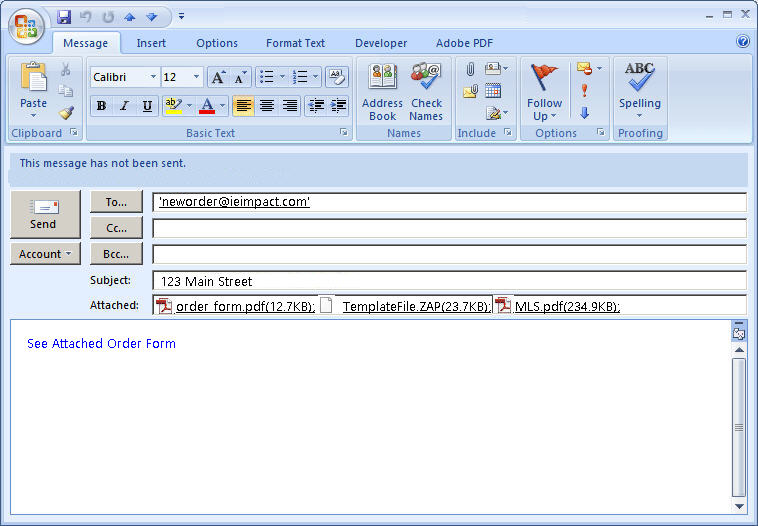
Now you can also send new orders by email. Just send an email to [email protected] with your order instructions and all necessary files attached, and your order will be created automatically. You will receive a confirmation email informing you that we have received your order.
This way, you can email new orders from your mobile phone, from DropBox shared folder or from your scanner.
Though this is a very useful and easy to use feature; however, for best results you must carefully follow these guidelines when sending us orders by email:
- Send instructions in the email. Alternatively, you can use this order form to send us your instructions.
- Limit total file size to 15 MB. A maximum of 20 files can be sent in an email order. Please use dropbox.com or zip files to send more than 20 files.
- Do not send multiple emails to this email address. Each email sent to this address will create a new order. If you need to send additional files after you have placed your order, send them in a reply to the order confirmation email or send an email to [email protected]
- The email address you will be sending the new order from must be registered with us in your customer profile. If using DropBox, a scanner email or MLS website, make sure your reply-to address is the one that is registered with us.
- You need to provide us with the following in your email:
- Order Address(Put subject's address in the subject of the email: e.g., 123 Main Street)
- TYPE: e.g. 1004 or 1073, (If we do not get this information, we will check your client's order information, if you have sent it. Otherwise we will use your template file's main form)
- Your ETA: - 6 Hours, 12 Hours or 24 Hours - This is very important so that we can price your order appropriately (if you do not select an ETA, we will assume it is 12 Hours)
- UAD: - Yes/No (If you do not provide this, we will assume its Yes)
- Sketch Yes/No (If you have sent a rough sketch, we will make it. Otherwise, we will not)
- Financing - VA/FHA/HUD (By default we will assume none)
- REO Form - Yes/No (By default we will assume No)
- Your Order Instructions: Any instructions needed to complete this order. (If no instructions are provided, we will use the standard instructions from your account)
- Attach Template File: Send us the correct template file (This is a must if you use Aurora/TOTAL)
- Attach Data files - Make sure the total size of the email is not greater than 15MB
An Example Email:
To: [email protected]
Subject: 123 Main Street, San Jose, CA 95133
Message: 1004
ETA: 6 Hours
UAD: YES
Sketch: Yes
Financing: FHA
Instructions: Contract and subject MLS info included. Please attach "extra maps 1 and 2". Be sure to confirm square footage for comps with tax info, thanks! tax info: https://www.dropbox.com/sh/xnae288ojg/d2DZ28oV
Files Attached: 123MainStreet.zap, InspectionSheet.pdf, MLS.pdf, PublicRecords.pdf, Sketch.pdf, 1004MC.xlsx
PS: Also Get Completed Reports by Email: We can also send your completed files by email. You do not need to log in to ieIMPACT website to pick them up. Make sure to enable this option on your profile page. Make sure that your email inbox has enough storage space to receive these files. (Note: Files larger than 7MB cannot be emailed.)